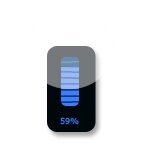I use widgets a lot. They are very useful, but at the same time is
very hard to find the right design for your theme. I usually search a
lot for one that has both the things I need and colors. Here is how to
design a volume control widget in two classic colors, black and blue.
You can choose other two colors 
Step 1
Open a new
Adobe Photoshop document 200×200 pixel
with white background. Make a new layer and set your foreground to black
and with your Rounded Rectangular Tool draw a rectangular.
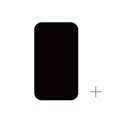
Step 2
Open a new layer and with your Elliptical Marquee Tool draw a circle
in the upper part of the rectangular. Fill it up with white and set the
opacity to 46%.
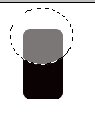
Step 3
Open a new layer set the foreground color to #397fff and the Rounded
Rectangular Radius to 5 px. Now draw a rectangular in the middle of the
first one.
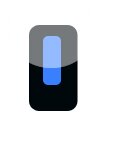
Make a new layer, select your Line Tool (U) and start cutting the
blue rectangular. Make sure the sections have the same size.
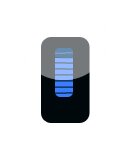
Step 4
Now add some shadow to the first rectangular.
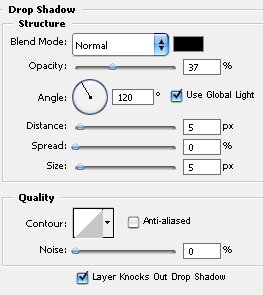
The result should be this.